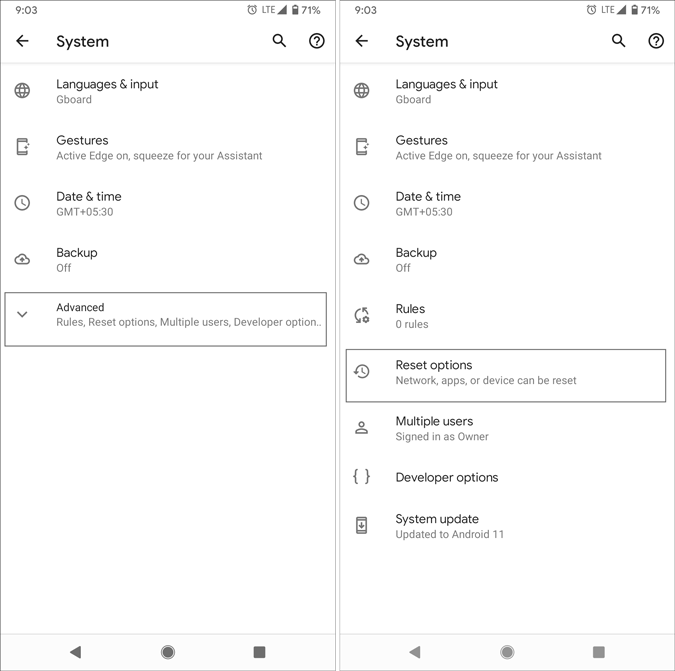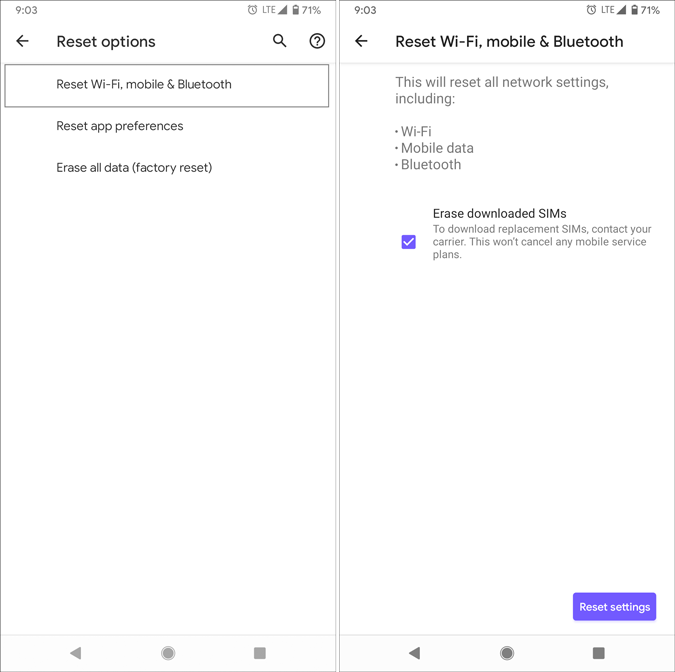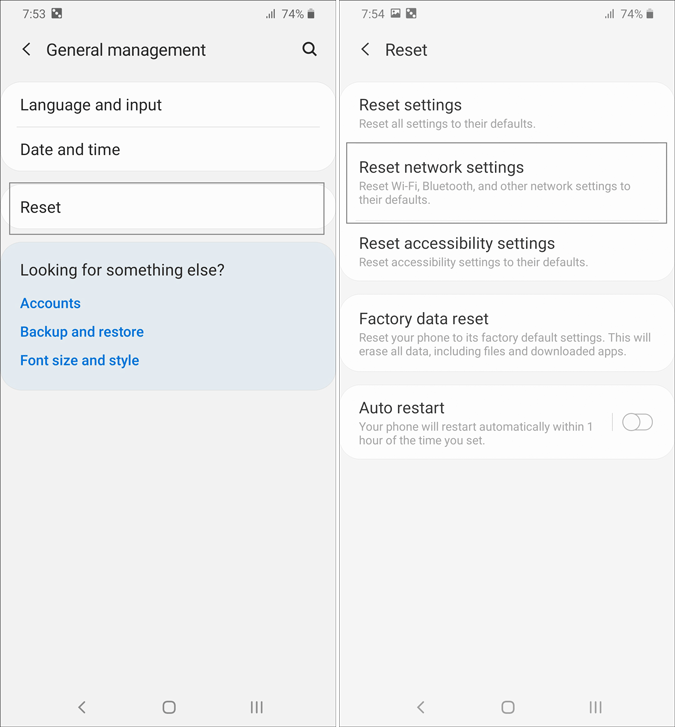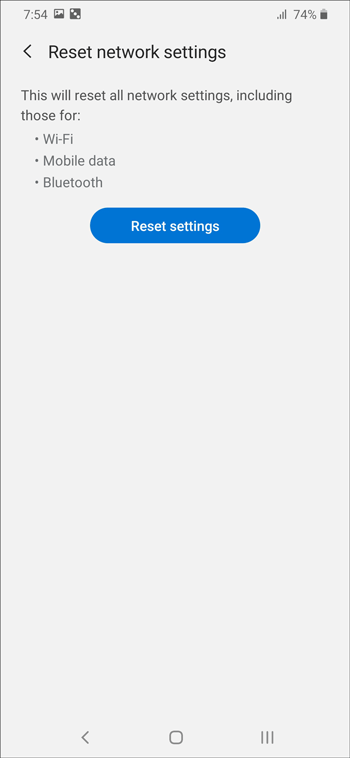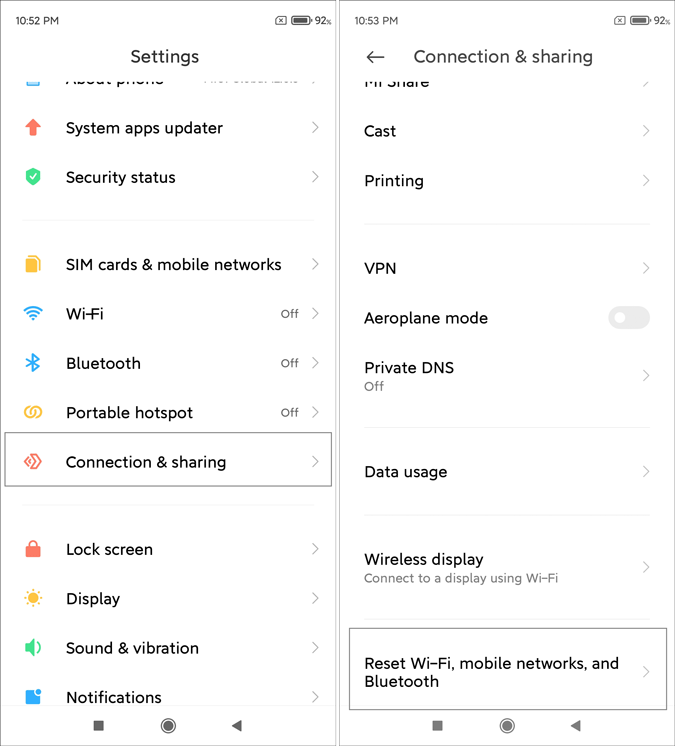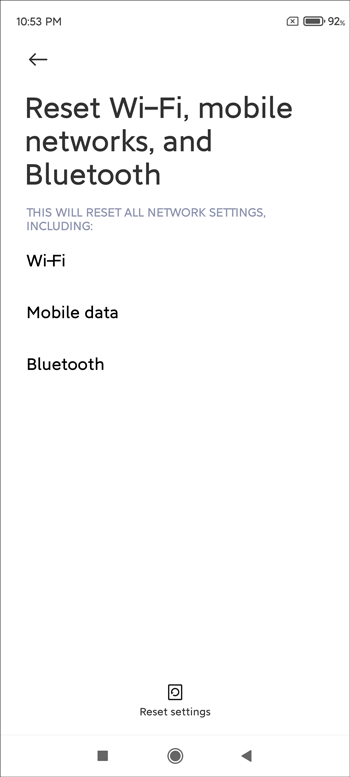If you are thinking about what happens when you reset network settings on Android mobile, or how to reset network settings on any Android phone, this article will answer all the questions to clear up your doubts. Whether you have a stock Android phone or Samsung or MIUI running mobile, you can easily fix network connection on Android using this tutorial.
What happens when you reset network settings on Android
When you reset network settings on Android, a few things get back to the original setting or factory defaults. Some of them are-
- Connected Wi-Fi settings or networks.
- Disables Airplane mode/Bluetooth/roaming/mobile hotspot/VPN, etc.
- Enabled mobile data and Wi-Fi.
- Removes all the mobile data limits.
- Selects the preferred mobile network type to automatic.
- Deletes app data limits for apps
- Turns on background data synchronization
- Deletes eSIM.
When you reset network setting on your Android phone, all your personal data such as images, documents, music, videos, etc. remain untouched.
In other words, if you reset network settings on your mobile, you can fix common internet connection-related problems within a moment. Whether you are using the latest Samsung, Pixel, Redmi or an old mobile, you have the same option across all the devices. Sometimes, you may get Waiting for download error on Google Play Store. If it is a network-related problem, you can fix it by resetting the network.
When should you reset network settings on Android
You should reset network settings when you are-
- Facing problems connecting your Wi-Fi router because of the SSID conflict.
- Unable to turn off/on Airplane mode.
- Unable to remove mobile data limits for all apps.
However, there is no guarantee whether it solves all your issues or not, resetting the network is always considered as the best solution in those situations.
How to reset network settings on Android
To reset network settings on Android, follow these steps-
- Open the Settings app and tap on System settings.
- Tap on the Advanced option and select Reset options.
- Tap on Reset Wi-Fi, mobile and Bluetooth.
- Keep or remove tick from Erase downloaded SIMs.
- Tap the Reset settings button to reset network settings on Android.
- Enter your password to start.
To get started, you have to open the Settings app and select the System settings. Following that, tap on the Advanced option, and select the Reset options.
Here you can find three options but you have to select the Reset Wi-Fi, mobile & Bluetooth option.
You can keep or remove the tick from the Erase downloaded SIMs checkbox and it depends on your preference. Once done, tap the Reset options button.
Your phone may restart to finish the reset.
How to reset network settings on Samsung mobile
To reset network settings on Samsung mobile, follow these steps-
- Open the Settings > General management option.
- Tap the Reset option.
- Select Reset network settings.
- Tap on the Reset settings button.
- Enter your password to start the process.
At first, open Settings and go to General management > Reset.
Following that, select the Reset network settings option and tap the Reset settings button.
It may ask you to enter your password for verification and to share the process.
How to reset network settings on MIUI
To reset network settings on MIUI, follow these steps-
- Open the Settings app and go to Connection & sharing.
- Tap on Reset Wi-Fi, mobile networks and Bluetooth option.
- Tap on the Reset settings button.
- Enter your password.
It is as simple as said.
Wrapping up: Reset network settings on Android
As said in this article, it is not that difficult to reset network settings on Android. However, you should know about the important things before starting with the step 1. Otherwise, you may end up losing some SSIDs and other network related settings.
Read: Fix Android hotspot turns off automatically after some time