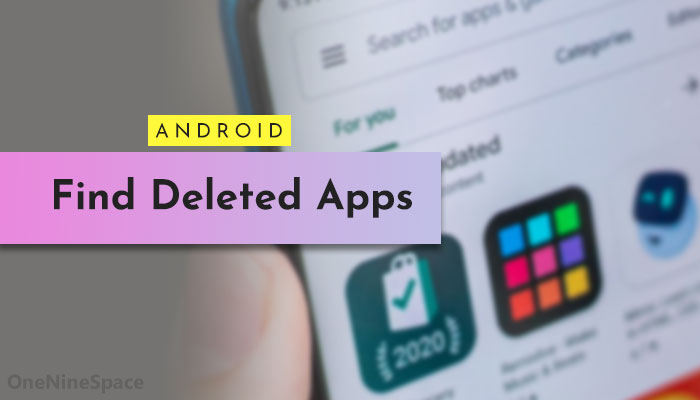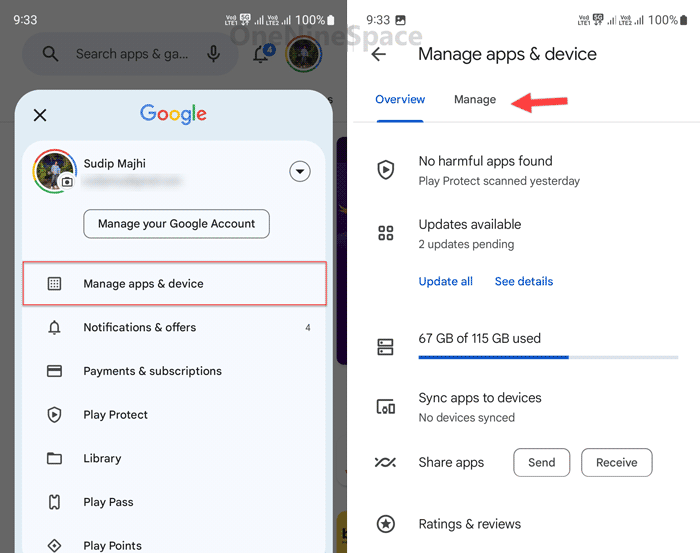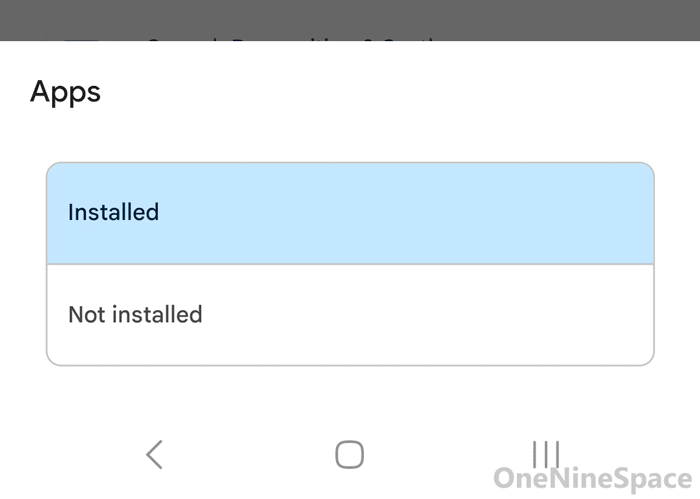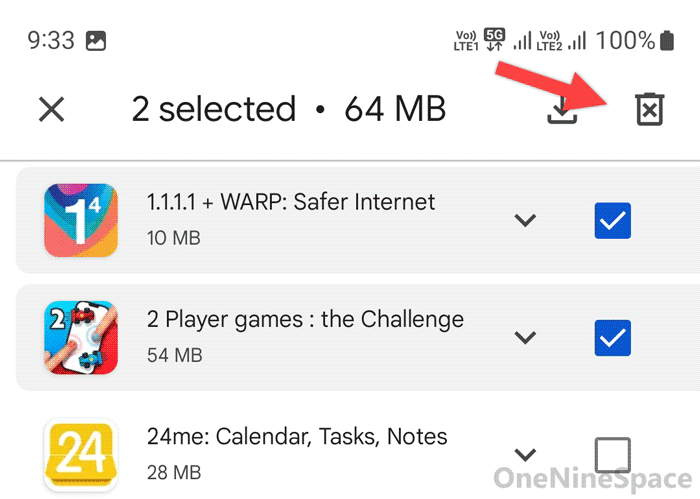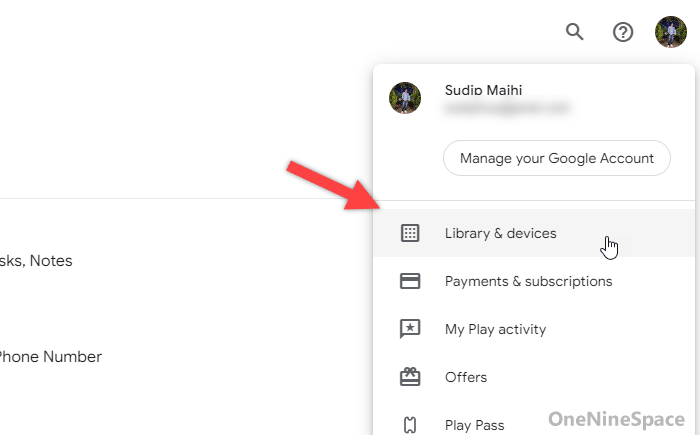If you have accidentally uninstalled or removed apps or games, this guide will help you find deleted apps on Android. This guide explains how you can find and recover deleted apps that have been recently deleted from Android phones. You do not need to use third-party services since Google Play Store has the option that can be used from Android mobile as well as computer browsers.
Google Play Store comes with a vast majority of useful apps and games that can be installed on almost any Android mobile. Whether you use Samsung, OnePlus, Xiaomi, or anything else, you can head to the Google Play Store, sign in to your Google account, and start installing apps.
However, what if you have accidentally deleted an app or game? What if your mobile was formatted due to some reason, and you do not remember all the app names?
In such situations, you can find this guide handy since here is how you can see your deleted or uninstalled apps.
How to find deleted apps on Android
To find deleted apps on Android, follow these steps:
- Open the Google Play Store on your Android mobile.
- Tap on your profile picture.
- Select the Manage apps & device option.
- Switch to the Manage tab.
- Expand the drop-down menu and choose the Not installed option.
To learn more about these steps, continue reading.
First, you need to open the Google Play Store on your Android mobile and tap on your profile picture visible on the top-right corner.
Then, select the Manage apps & device option from the listed menu. Next, you need to switch from the Overview tab to the Manage tab.
By default, you can see all the installed apps on your screen. In order to see the deleted or non-installed apps, you need to expand the drop-down menu and choose the Not installed option.
Then, you can see all the non-installed apps on your screen. If you wish to install one of them, you can tap on the respective app and tap on the Install button.
In order words, this screen displays a history of apps you have installed earlier. If you want to delete one or multiple apps, tick the corresponding checkbox and tap on the trash bin icon visible in the top-right corner.
Read: How to fix Waiting for download Google Play Store error
How to find deleted apps on Android from Windows PC
To find deleted apps on Android from Windows PC, follow these steps:
- Open the official website of the Google Play Store.
- Sign in to your Google account.
- Click on the profile picture.
- Select the Library & devices option.
Let’s delve into these steps in detail to learn more.
To get started, you need to open the Google Play Store website, play.google.com, and sign in to your Google account. You need to make sure that you are using the same account that you used to install apps on your Android mobile.
Once done, click on your profile picture visible on the top-right corner and select the Library & devices option.
The next screen displays all the accidentally deleted Android apps. If you want to find deleted games, switch to the Games tab. Similarly, there are Movies and Books as well.
Read: How to reset Android apps to fix crashing issue
How do I retrieve deleted apps on Android??
To retrieve deleted apps on Android, you can use two options based on the device you use. That said, if you use an Android phone, you need to open the Google Play Store and select the Manage apps and device option after tapping on your profile picture. Then, switch to the Manage tab and choose the Not installed option from the drop-down menu. On the other hand, if you use a Windows PC, you need to open play.google.com, sign in to your account, and select the Library & devices option.
Is it possible to recover app data after I cleared its storage?
No, it is not possible to recover app data after you cleared its storage on an Android phone. Most apps delete app data when you format your phone storage. However, if an app uses a cloud backup service, i.e., WhatsApp, you can retrieve the data with ease.
Read: How to turn on dark mode in all Google apps for Android