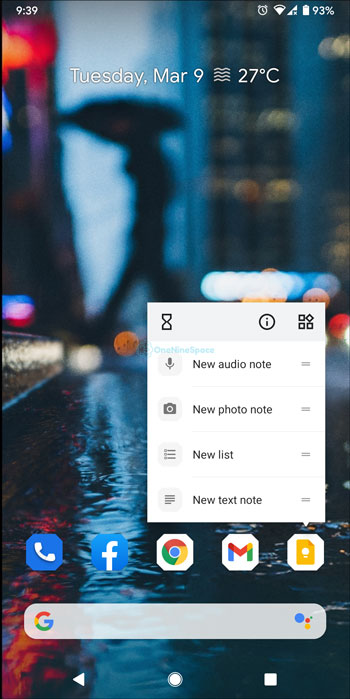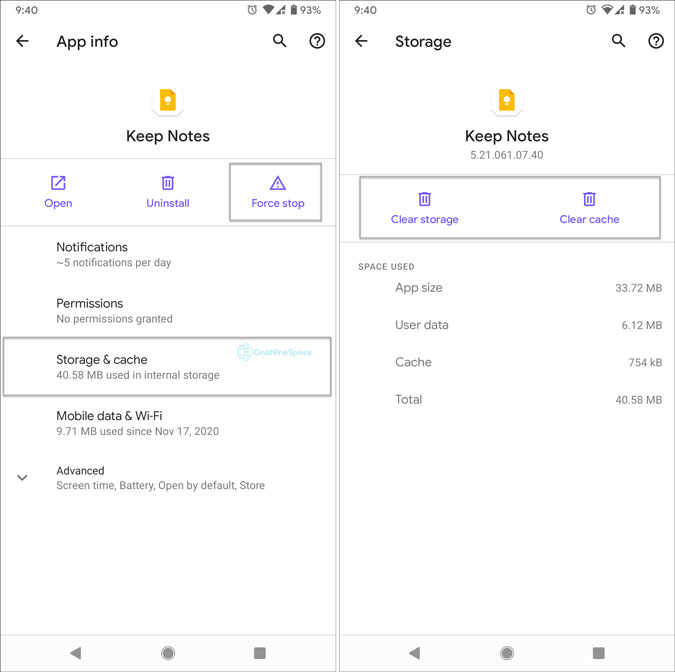If your apps are crashing or not responding, you can reset Android apps without deleting it to fix those problems within moments. Unlike iOS, Android offers an in-built option to clear cache and storage so that you do not face problem while resetting it. Although it is not possible to reset all apps at once, you can reset a particular app using this tutorial.
Let’s assume that Google Play Store stuck at Waiting for download and you are unable to download any app from Google Play Store. At such a moment, you can reset apps on Android to fix the issue within moments.
What happens when you reset an app in Android
When you reset an app, a few things get changed to factory defaults. For example,
- All the settings get deleted.
- Removes all accounts, if any.
- Doesn’t delete the app but gets refreshed.
In other words, if an app is not responding in Android, you can fix the issue by resetting it.
How to reset Android apps
To reset Android apps, follow these steps:
- Tap and hold the app to find the info icon.
- Tap on the Force stop button.
- Tap on it and go to Storage & cache.
- Tap on Clear storage and Clear cache options.
- Reopen the app to reset it.
At first, you have to open the app settings preferences on your mobile. For that, tap and hold the app icon to find the info or (i) button. Alternatively, you can open the Settings app, go to Apps & notifications, tap on the button that expands the entire list of apps, and select an app from the list.
Once found, select it and tap on the Force stop button. It is not mandatory but handy when you are resetting the app. If you don’t terminate the app, it may break numerous links between other apps.
Next, go to Storage & cache section. Here you can find two buttons – Clear storage and Clear cache. Tap on each of them one after one.
After finishing, you can open the app. Now you can see a refreshed version of the app.
At times, you can find the Manage Space option instead of Clear Storage. For instance, Google Chrome shows such an option instead of Clear Storage. If it appears, you can tap on it to get further options.