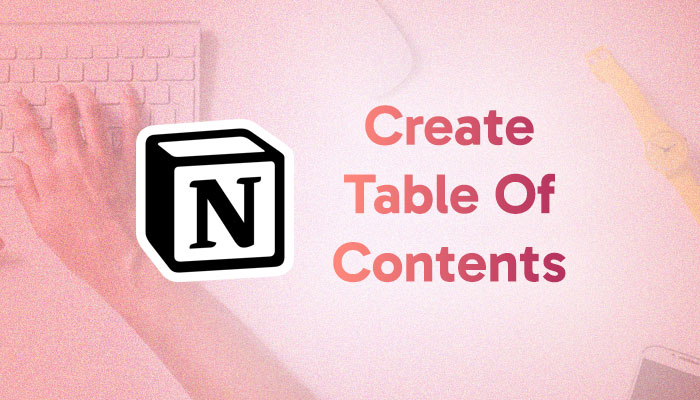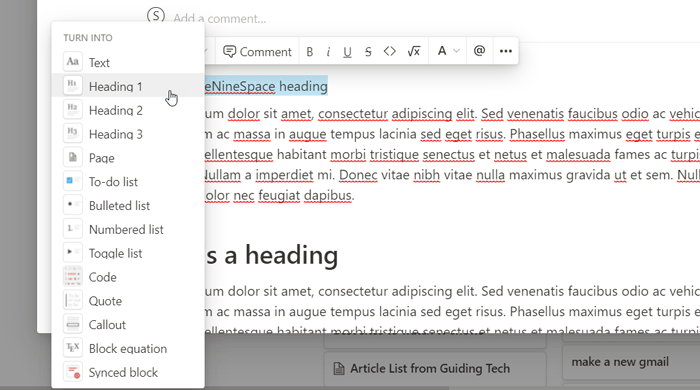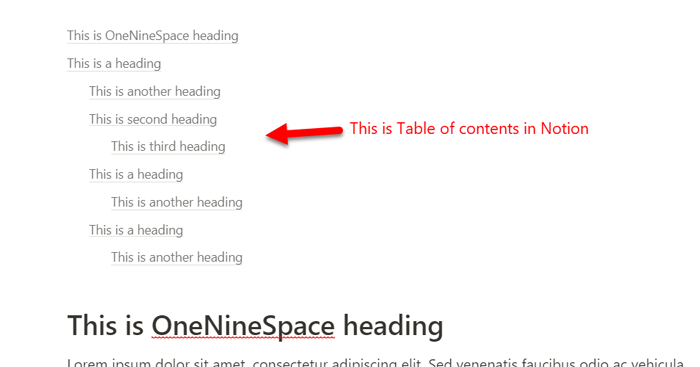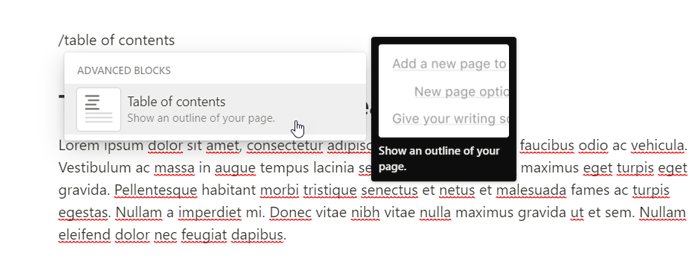If you want to create Table of Contents in Notion using this step-by-step tutorial. It is possible to make a Notion Table of Contents using the Table of contents block that you can add in any task.
Notion is one of the best modular productivity apps or services you can use to organize your projects. Thanks to the commands starting with / (slash) that helps you apply various things or formulas in any task. Whether you want to create one block or multiple blocks in one task, you can do both using the same command.
Notion is not just a task management app. It is also a document writing application that you can use to write your projects and share with friends, team members, etc. Let’s assume that you need to create a Table of contents in one of the tasks so that you can show the headings quickly and allow people to navigate to the document. That is where the /table of contents command comes in handy. However, you must have multiple headings to use the /table of command in Notion.
How do you add headings and subheadings in Notion?
To create heading in Notion, follow these steps:
- Open a Notion task on your browser.
- Select a sentence you want to make a heading.
- Click on the Text option.
- Choose Heading 1, Heading 2, or Heading 3.
- Repeat these steps to create multiple headings.
After creating headings in a Notion task, it is time to create the table of contents.
How to create Table of Contents in Notion
To create Table of Contents in Notion, follow these steps:
- Open a Notion task where you created headings.
- Select a location where you want to display the table of contents.
- Enter /table of contents command.
- Select the Table of contents block or command from the list.
- It will display the Table of contents in Notion.
To learn more about these steps, continue reading.
At first, you need to open the Notion task where you created all the headings by following the aforementioned steps. After that, choose a location where you want to display the Table of contents.
Here you need to enter the following command:
/table of contents
As you type, Notion shows different blocks as per the search. You need to select the Table of contents block from the list.
Once done, you can find the Table of contents in Notion.
How do I make a table list in Notion?
To make a table of contents in Notion, you need to create headings and subheadings first. For that, select the sentence you want to convert into a heading, and click on the Text button. Following that, choose one option among Heading 1, Heading 2, and Heading 3. Then, use the /table of contents command and Table of contents block to display the Table of contents in Notion.
Can you create a table of contents in Notion?
Yes, you can create a table of contents in Notion. To do that, you can go through the above-mentioned steps. In other words, you need to follow the aforementioned guide. It is possible to make a table of contents in Notion using the /table of contents command. Whether you want to display one or multiple table of contents, you need to use the same command to get the job done.
Notion table of contents not working
To fix Notion table of contents is not working issue; you need to check whether you have headings and subheadings or not. It is the primary element Notion uses to create the Table of contents in any task. In case there are no headings and subheadings, you need to create them manually. For that, you can select the sentence, expand the text menu, and choose one option among Heading 1, Heading 2, and Heading 3.
That’s all! Hope this guide helped you create or make Table of contents in Notion.
Read: How to pin Google Calendar to Taskbar in Windows 11/10