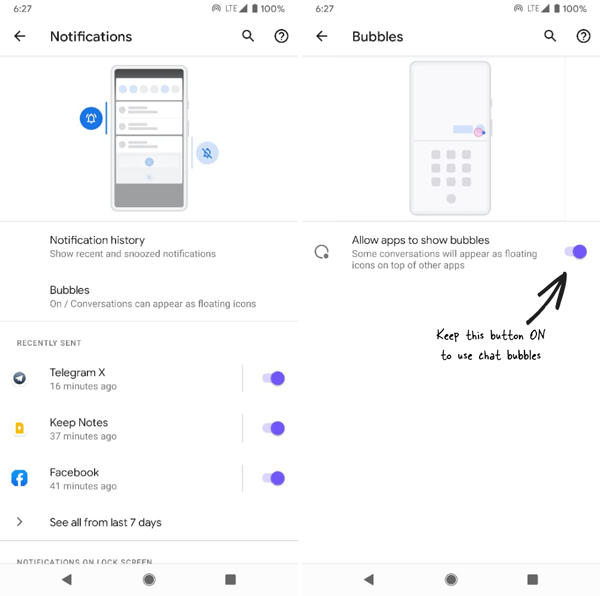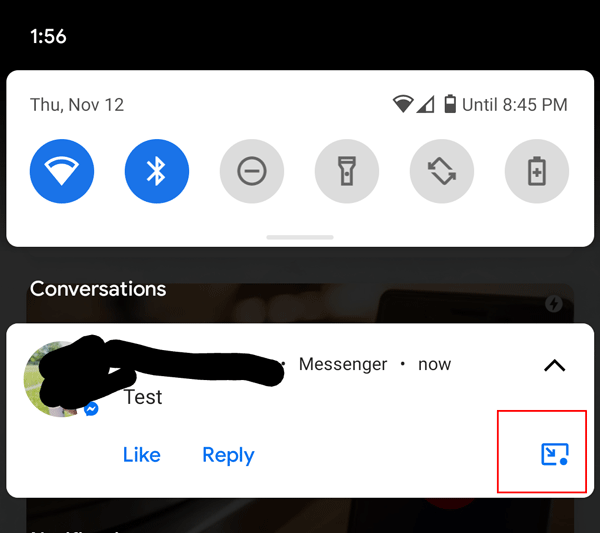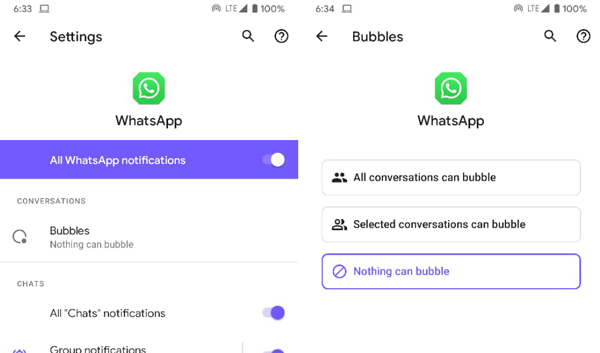If the Android 11 chat bubbles are not working for WhatsApp or any other app, this article will be helping you to fix the problem. No matter whether you are not getting the chat bubble for WhatsApp, Messenger, Telegram, or any other app, you can fix it with the help of this tutorial. Android 11 came with several handy functionalities and the chat bubble is one of them.
What is chat bubble in Android 11?
Chat bubble is a floating messaging window, which helps you to chat with your friends while working on a different app. Let’s assume that you are chatting with your friend on WhatsApp and you would like to access the Microsoft Word app at the same time. At such a moment, instead of going back and forward from one app, you can use the chat bubble of WhatsApp on Microsoft Word and keep on working.
However, if the chat bubble is not working on your Android mobile, this article will let you fix the issue. We have collected some information from various users on a public forum in order to fix your problem within moments.
Android 11 Chat bubbles not working
To fix Android 11 Chat bubbles not working issue, follow these steps-
- Turn on chat bubbles
- Enable chat bubble from notification
- Check if the app supports chat bubbles
- Enable chat bubble for specific app
- Restart your phone
- Update app
- Check the Android version
We have covered these solutions in detail. Therefore, it is recommended to keep reading to find the exact steps.
1. Turn on chat bubbles in Android 11
It is important to turn on chat bubbles or floating icons in Android 11. Although this functionality is enabled, by default, it can be reverted by mistake. If it has happened earlier, you will have to enable the chat bubble in Android 11 manually. For that, follow these steps-
- Open the Settings app on your mobile.
- Go to Apps & notifications > Notifications > Bubbles.
- Toggle the Allow apps to show bubbles
- It will turn on chat bubbles in Android 11.
After that, check if it is working or not. If not, keep following other solutions.
2. Enable chat bubble from notification
Supported apps do not show the floating icon automatically. Users have to turn it on manually in order to get the chat bubble on their screen. It is how you can start using chat bubbles on Android 11. To get started, find the floating icon option in the corresponding app notification.
Image Source: Google Support
Once it is clicked, you can find the app floating on your screen. It is important to find the icon as shown in the image. Otherwise, you cannot start the chat bubble on your Android mobile even when you are using Android 11.
For your information, you might not get the same icon for all the apps because it depends on the app availability.
3. Check if the app supports chat bubbles
Even though Google rolls out chat bubbles quite some time ago, not all app support it. There are security reasons and many other concerns for using this functionality. Therefore, it is important to check if your desired app supports chat bubble or not. Telegram, a popular messaging app does support this feature whereas Telegram X does not have this functionality yet. On the other hand, Facebook Messenger has this feature for a long time now but the in-built SMS or Messages app doesn’t support it. If the app doesn’t come with this feature, it sometimes says something like this-
[app name] doesn’t support most conversation features. You can’t set a conversation as priority, and conversations won’t appear as floating bubbles.
In other words, it is better to have a talk with your desired app developers to know whether the app supports this feature or not. Otherwise, you will end up wasting your time.
4. Enable chat bubble for specific app
It is important to enable floating chat bubbles for specific app. Let’s assume that you want to enable it for WhatsApp but you do not want to do the same for Telegram. At such a moment, it is important to check the following setting.
- Tap on the app and hold it until you get App info
- Tap on the App info button or icon.
- Tap on the Notifications option and select Bubbles.
- If it is set as Nothing can bubble, you won’t get any floating bubble for the app.
- Select All conversations can bubble or Selected conversations can bubble
- If you choose the second option, it will ask you to select the contacts or conversations.
After that, you will be able to see the floating chat bubbles for the app.
5. Restart your phone
Sometimes a simple restart solves countless problems. No matter whether the chat bubbles are not working for WhatsApp or Messenger, you should restart your phone once. It solves most of the common issues like this. When you restart your phone, it resolves cache, and internal file conflicts so that you can keep using a refreshed mobile once again.
6. Update app
Let’s assume that you have not updated an app for a long time. If you are trying to using the chat bubbles for a third-party app and it is not updated for a very long time, it may not work correctly. The app developers must have changed several things to comply with the chat bubble. Therefore, it won’t work unless or until you get the latest version, which comes with floating chat bubbles functionality. To update an app, open the Google Play Store and go to My apps & games.
Find the app in the Updates tab and click on the Update button.
Let it be updated and try again after that.
7. Check the Android version
Even if you are a Google Pixel mobile, you must have Android 11 to get the floating chat bubbles. Therefore, if you are using a Google Pixel or any other mobile, make sure that it has Android 11. To find the Android version, follow these steps-
Open the Settings app on your mobile and go to the About phone section.
Here you will get a label called the Android version. If 11 is written here, you are good to go. Otherwise, you will have to update the Android version and try again.
Final Word
Chat bubbles are important to continue with the conversation even when you are working in another app. It helps you improve your productivity during an important time. Whether you are a student, who needs to speak with his/her friends or an office employee, who needs to set things up with his/her team members, chat bubbles can be handy irrespective of the purpose. Therefore, if Android 11 chat bubbles are not working for WhatsApp, Messenger, or any other app, do follow these aforementioned solutions.