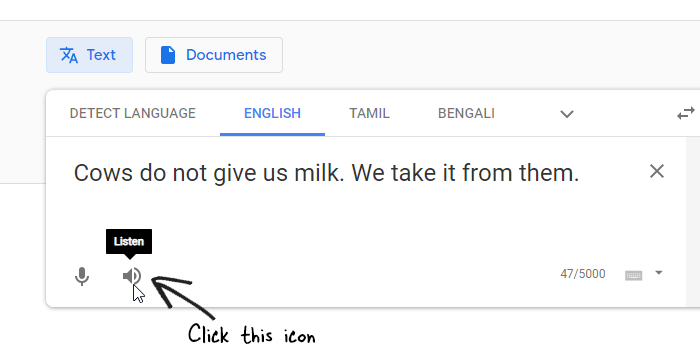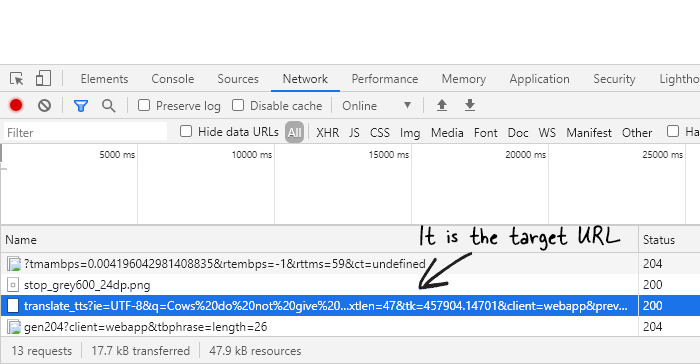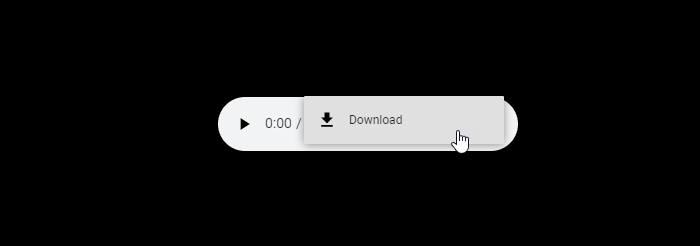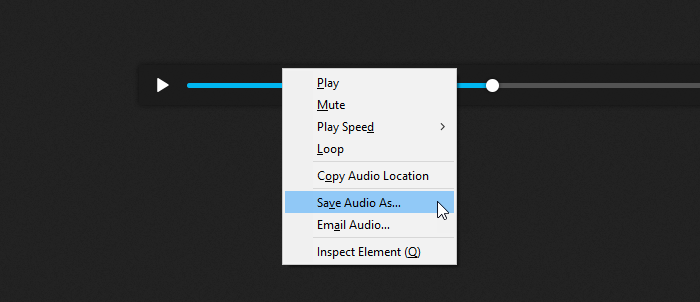If you want to download audio from Google Translate, you can follow this tutorial. If you are thinking like how do I download audio from Google Translate or convert Google Translate to MP3, you are on the right page. You can convert text to speech online by using Google Translate as a TTS online. No matter whether you are using Google Chrome, Mozilla Firefox, or Microsoft Edge browser, you can use the Google text to speech app online to extract audio. Also, you can download the source text as well as converted text as MP3 audio by following this step by step guide.
Google Translate is a top-notch tool to convert text from one language to another. For the users’ benefit, it lets you listen to converted text on the website. In other words, if you are having difficulties to pronounce a word in a foreign language, you can take the help of Google Translate to get the job done. From English to Spanish to French – everything is available in Google Translate. To convert text to voice, you can Google text to speech engine and you can find Google Translate as a result for you.
At times, you might need to send converted audio to your friend so that he or she knows what you are trying to say. Let’s assume that you are in a foreign country where your mother tongue is not conventional. To communicate with the local people to find directions to your hotel or a restaurant, you can try out Google Translate. However, when you need to download the converted text in the selected language, you need to use this tutorial. As mentioned earlier, this tutorial is applicable for computer users only as it is momentous to access the source of the page to use this text to speech app online.
How to download audio from Google Translate
To download audio from Google Translate, follow these steps:
- Go to the Google Translate website.
- Write text to convert.
- Press the F12 button.
- Go to the Network tab.
- Click on the volume button to play the audio.
- Find the URL starting with https://translate.google.com/translate_tts
- Double-click on this link.
- Download audio from Google Translate using the browser.
If you want to know more about these steps, you should keep reading.
At first, you need to visit the official website of Google Translate. You can open this website in Google Chrome, Firefox, or any other browser that you already have on your computer. After that, select the source and output language text. Source language is the language in which you are going to write down the text that you want to convert. The output language is the language to which you want to convert your source text.
Following the selection, you can write down the text that you want to convert. If Google Translate is showing the converted text, you need to press the F12 button as it opens the Inspect Element window. If you are using Google Chrome or Firefox, the F12 button does the job. However, it might be different in your browser if you are not using Chrome or Firefox. Now, you need to switch to the “Network” tab. Then, press the volume icon that you want to download as MP3.
If you want to download the converted text, click on the corresponding audio or volume icon. Similarly, if you want to download the source text, do the same. The Network tab should show a few processes and links. You need to find a URL like this one:
https://translate.google.com/translate_tts?ie=UTF-8&q=This%20is%20a%20test.&tl=en&total=1&idx=0&textlen=15&tk=350535.255567&client=webapp&prev=input
In other words, your URL should start with this:
https://translate.google.com/translate_tts
If you have got the link, double-click on it to open the URL in a new tab. Now, you can play the audio in your browser and download text to audio conversion from Google Translate.
Google Chrome:
Click the three-dotted icon in the player and select the “Download” option.
Your .mp3 file should be downloaded immediately with a name as translate_tts.mp3.
Mozilla Firefox:
You need to pause the audio if it is playing already. After that, right-click on the audio player and select the “Save Audio As” button.
After that, you need to choose a location where you want to save the file, give it a name, and click the “Save” button.
Final Word
It is very easy to download audio from Google Translate, the online translator or text to speech converter. The best thing is that you can send the audio to your friends via email, Messenger, WhatsApp, etc. No matter which language, you choose, you can use Google text to speech online to convert language from text to speech and download it to your computer.