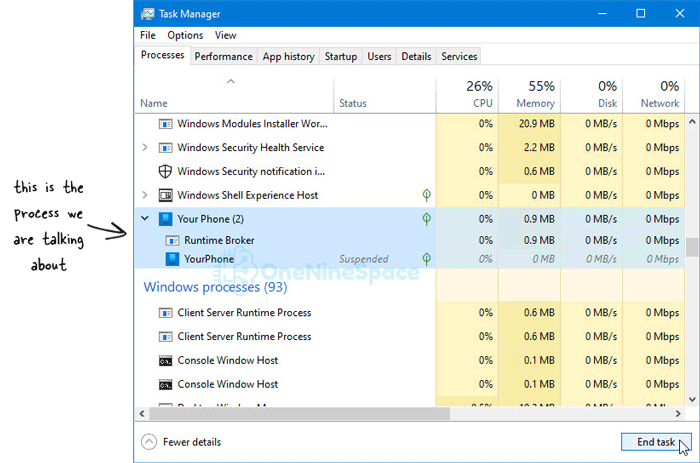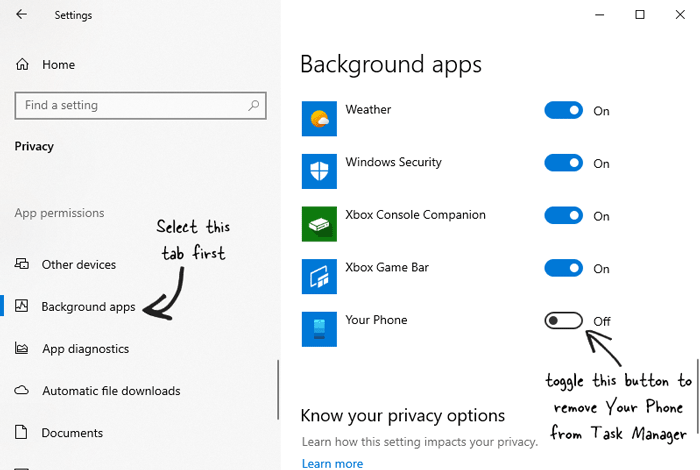If you are worried about YourPhone or Your Phone process in the Windows 10 Task Manager, you should find a solution here. This article helps you understand what the YourPhone.exe (Runtime Broker), or YourPhoneServer.exe process is, if it is a virus or not, and the process to disable, remove, or stop it permanently.
What is YourPhone exe process in Windows Task Manager
YourPhone.exe process in Windows Task Manager is a background process that interprets the Phone app comprised into the Windows Settings. As Microsoft included the Phone app companion in Windows 10, it demands a process to be kept on running in the background.
As the Phone app runs almost all the time to hand over the mobile notifications, you can see the two or three processes running in the background mentioning YourPhoneServer.exe. Although this process remains suspended, it keeps popping in the Task Manager all the time. In other words, you can continue to find this process in the Task Manager even if you didn’t set up the Phone app.
What is the Phone app in Windows 10
The Phone app companion on your Android or iOS mobile allows you to receive all the notification onto your computer from your mobile device. No matter whether it is an SMS, Gmail notification, or anything else, you can obtain that notification on your computer running Windows 10.
How to remove YourPhone.exe process in Windows Task Manager
To remove YourPhone.exe process in Windows 10 Task Manager, follow these steps-
- Press Win+I to open Windows Settings panel.
- Go to the Privacy section.
- Click the Background apps option.
- Toggle the Your Phone button to remove YourPhone.exe from Task Manager.
- Restart Task Manager.
To get started, you need to open the Windows Settings panel. Although there are so many ways to open it on your computer, you can press the Win+I buttons to together to get it done.
After that, go to the Privacy > Background apps section. It is the place where you can turn off any pre-installed background apps on Windows 10. It is possible to disable Skype, Xbox Console Companion, etc. as well.
To remove the Your Phone background process, you need to find out the Your Phone toggle button and toggle it accordingly.
After that, close the Task Manager and open it again. You should not see the Your Phone process in the Task Manager.
These aforementioned steps allow users to disable YourPhone process from Task Manager. However, if you want to stop this process due to any reason, you can follow these steps.
Step 1: At first, you need to open the Task Manager and locate the process in it.
Step 2: Click the Your Phone process in the Task Manager.
Step 3: Click the End task button.
Now the process should be terminated immediately. In case, you do not need the YourPhone companion app on Windows 10, you can uninstall this pre-installed app easily.
How to uninstall Your Phone app from Windows 10
To get started, you need to open the Windows PowerShell with administrative privilege. For that, search for “powershell” in the Start Menu or Taskbar search box, and click the Run as Administrator option.
Following that, enter this command-
Get-AppxPackage Microsoft.YourPhone -AllUsers | Remove-AppxPackage
How to reinstall Your Phone app on Windows 10
If you have made a mistake and you want to continue using the Your Phone feature on Windows 10, you need to reinstall this app. As it is a pre-installed application, you can find it on the Microsoft Store for Windows 10.
To get started, open the Microsoft Store and search for “your phone.” Once you get the app, click the respective button to download and install it on your computer.
Final word
Although YourPhone.exe or YourPhoneServer.exe is not a virus, you can stop or remove it from the Task Manager with the help of this step by step guide. Even after removing them with this tutorial, it is appearing, you should install a trustworthy antivirus and scan your PC with it.