Microsoft rolled out the official Windows 10X Emulator so that users can install and test the apps in an early stage. Here is the minimum system requirements for Windows 10X Emulator, and how to install Windows 10X Emulator on Windows 10.
Manufacturers have reached such a point from where they need a magic box to obtain a list of features for the next device. Nowadays, companies are concentrating on the foldable devices and so is Microsoft. Microsoft announces an operating system for their foldable devices or dual-screen devices. That operating system is called Windows 10X, and it is not built on Android platform. If you want to test Windows 10X before the actual launch or if you are a developer, who needs to test his/her apps, you should follow this tutorial.
Windows 10X Emulator minimum hardware and software requirements
As you are going to run an emulator, you should have some specific hardware and software requirements. It runs on Windows 10 but you should know about all the other requirements to run it fluently. Otherwise, you may get lagging issues after running it on your PC.
Hardware requirements for Windows 10X Emulator
Processor: Intel processor or CPU with minimum 4 cores.
RAM: 8 GB of RAM (Emulator uses 4GB of RAM). 16GB of RAM is recommended.
Storage: Minimum 15 GB free storage for vhdx + diff disk. SSD is recommended.
Graphics: Dedicated graphics is recommended. DirectX 11.0 or later/WDDM 2.4 graphics driver or later.
Apart from these, you should enable these settings in the BIOS: Hardware-assisted virtualization, Second Level Address Translation (SLAT), and Hardware-based Data Execution Prevention (DEP).
Software requirements for Windows 10X Emulator
You must have 64-bit of Windows 10 Pro, Enterprise, or Education. Also, this emulator is compatible with Windows Insider Preview build 10.0.19555 or later. Therefore, if you are using an older version of Windows 10 Insider Preview, it is recommended to update your PC to the latest version.
Also, you need to enable Hyper-V in your PC. Otherwise, you cannot run this emulator on your Windows 10 PC.
How to install Windows 10X Emulator on Windows 10
Here is how to install Windows 10X Emulator on Windows 10-
- Open Microsoft Store and search for Microsoft Emulator.
- Click the Get button to download Microsoft Emulator on Windows 10.
- Search for Windows 10X Emulator Image 10.0.19563.0 (Preview) and download it.
- Open the Microsoft Emulator Manager.
- Click the Start button.
- Run Windows 10X Emulator on Windows 10.
From here you can use it like a normal Windows 10X running device. There are few things you should know about this process and everything is mentioned below.
Check Hyper-V support and Second Level Address Translation support
Hyper-V and Second Level Address Translation (SLAT) are required to run Microsoft Emulator on Windows 10 and Hyper-V is an in-built feature of Windows 10. To check if your CPU supports them, you need to run a command. For that, you need to run elevated Command Prompt, and enter this command-
systeminfo.exe
You can find a label called Hyper-V Requriements. You should see all the positive results. If anything is showing as NO, you cannot run this emulator.
How to turn on Hyper-V on Windows 10?
Step 1: Click the Start Menu, and type Turn Windows features on or off and click on the respective result. It should open the Windows Features window.
Step 2: Make a tick in the Hyper-V checkbox and click the OK button.
Step 3: Restart your computer when it asks you to do.
Alternatively, you can open Windows Settings > Apps and click on the Programs and Features button. After that, you can follow the same instructions as mentions above.
[XDE:019] You do not have permission to run the emulator
If you are getting [XDE:019] You do not have permission to run the emulator error while running the Microsoft Emulator on Windows 10, you need to click the Retry button. It will gain the permission and run the emulator without another error.
That’s it! It is how you can install Windows 10X emulator on Windows 10 Insider Preview. If you are going to develop some apps for Windows 10X, you should get started with the official documentation. You can download the Microsoft Emulator from here and the Windows 10X Emulator Image from here.
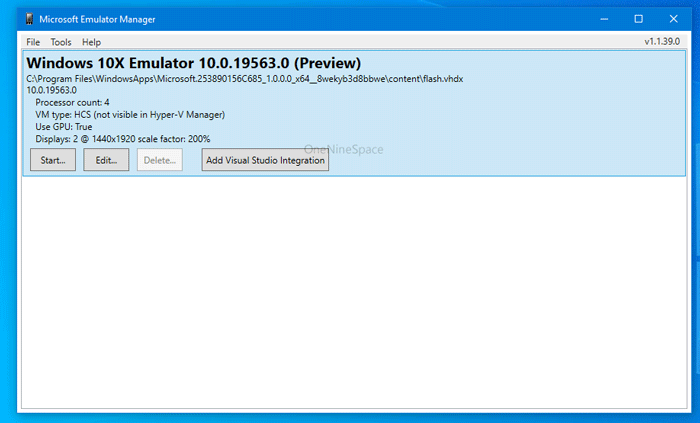

![[XDE:019] You do not have permission to run the emulator](https://www.oneninespace.com/wp-content/uploads/2020/02/You-do-not-have-permission-to-run-the-emulator.jpg)