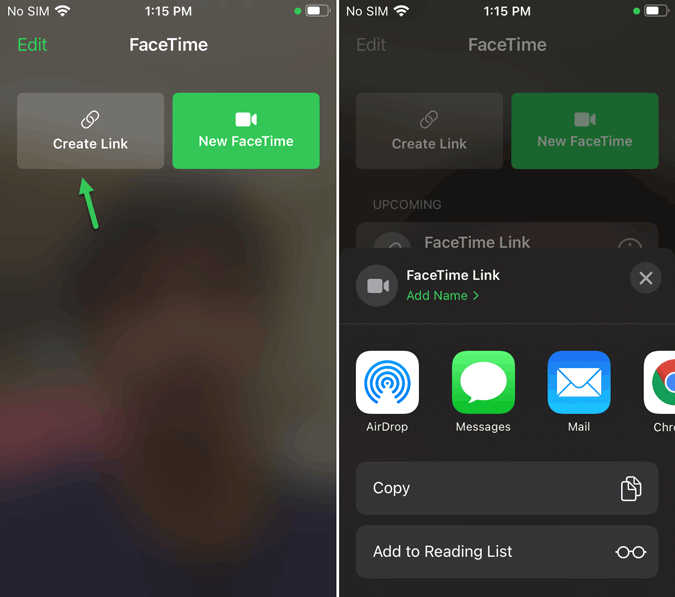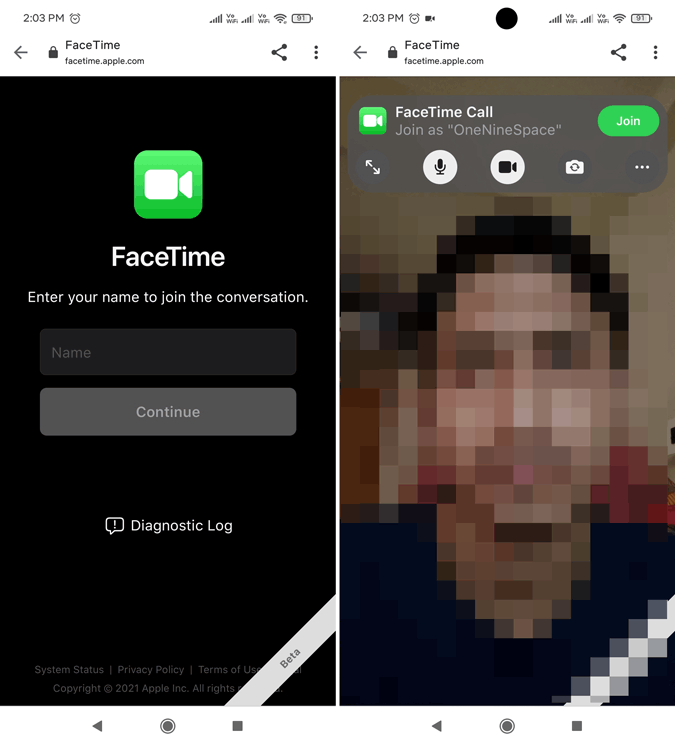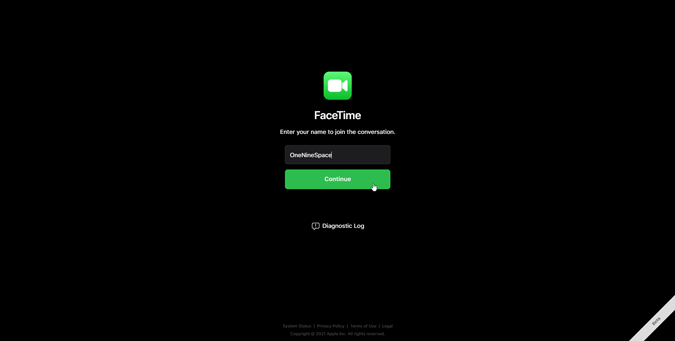Although FaceTime is a native Apple video calling application, it is now possible to get and use FaceTime on Android and Windows. If you are wondering whether you can FaceTime on Android phone or does Android have FaceTime or can you use FaceTime on Android, this article is the solution for you. Whether you have Windows 10, 7, 8, or 8.1, you can join a FaceTime call without any problem. Here is how you can set things up on iOS 15 or iPadOS 15.
Apple lately launched iOS 15 and iPadOS 15 for the developers so that they can be up to date with their corresponding application when the stable version will release for end customers. These two versions come with some changes that you might like, for example, FaceTime for Android and Windows.
Earlier, it was possible to use FaceTime on iPhone, iPad, and Mac computers. However, as the restrictions are being lifted, you can now make use of FaceTime calls without any significant issue. As long as you have both the equipment (Microphone and Camera), you can join FaceTime call on Android and video chat between Apple and Android devices.
In simple terms, Apple is now allowing users to share a FaceTime call link via various mediums, such as email, Facebook, WhatsApp, etc. If you have an iOS device and you want to allow others to join the FaceTime call, you can share the link. On the other hand, if someone shares a FaceTime call link with you, you can join it on your Android mobile or Windows PC. Before getting started, you should know that this functionality is available only in iOS 15 and iPadOS 15. If you haven’t updated your device to the latest version, you can follow this tutorial to install iOS 15 Beta without Developer account.
How to get and use FaceTime on Android
To get and use FaceTime on Android, follow these steps:
- Open FaceTime app on your iOS device.
- Tap the Create Link button.
- Choose an option to share the link.
- Open the Android mobile and tap on the link.
- Enter a name.
- Tap the Continue button.
- Wait for the conductor to allow your joining.
- Start using FaceTime on Android.
To get started, open the FaceTime app on your iOS device and tap on the Create Link button.
Now choose an option to share the link. As mentioned, you can share the link via Facebook Messenger, WhatsApp, email, etc.
Once the link is shared, you have to open the corresponding app and tap on the link. Before joining, you have to enter your name.
Click the Continue button and wait for the admin to allow you.
Start using FaceTime on Android mobile.
How to get and use FaceTime on Windows
To get and use FaceTime on Windows, follow these steps:
- Open FaceTime app on iPhone or iPad.
- Tap the Create Link button to create a link.
- Share the link with your friends.
- Tap on the link.
- Enter a name.
- Click the Continue button.
- Wait for the admin to be allowed.
- Start using FaceTime on Windows.
To get started, open the FaceTime app on your iPhone or iPad and tap the Create Link button. It creates a new FaceTime call link that you can share.
Now, share the link with your friends. Once you receive the link, tap on it and click the Continue button.
After that, wait till the admin approves your joining. Once done, you can start using FaceTime on Windows.
How’s the experience with FaceTime on Android and Windows
It is quite easy and not much time-consuming to set up and use FaceTime on Android and Windows devices. Once it is set up, you can use FaceTime call as you do on your iOS device. Do let us know if you find any bug or error.