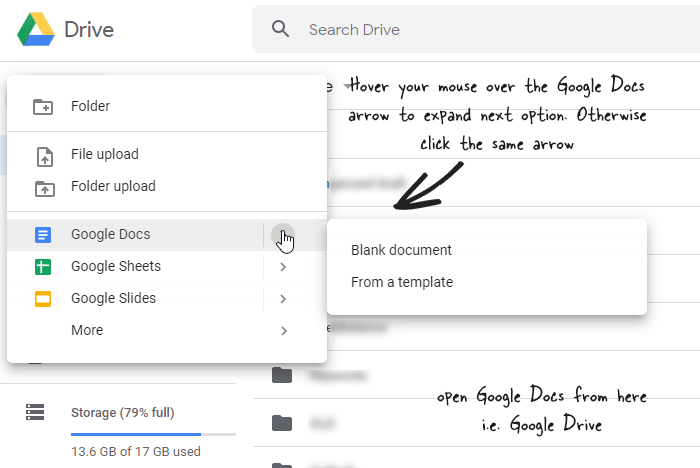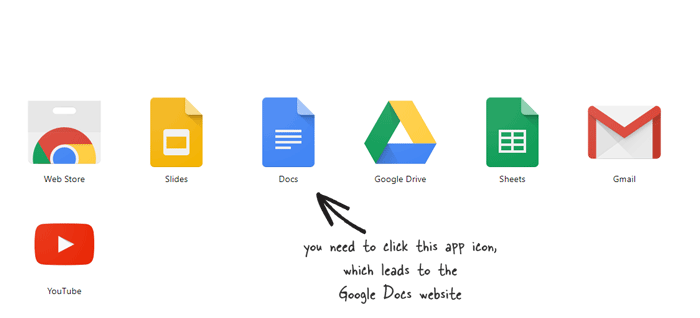Google Docs (docs.google.com) is a very handy document editor, but how do you open Google Docs on your computer or mobile? Do you know that? If not, this article will help you know every possible way that you can use to open Google Docs on Windows 10 without any problem. Although the same processes can be applied to open Google Docs on mobile, there are some differences that you might need to consider.
If you are already familiar with Google Docs, you might know how easy it is to open a document in Google Docs. However, if you are hearing about this tool for the very first time, you do not know the process to open this tool on your computer.
For your information, Google Docs is one of the best Microsoft Word alternatives that you can find on the internet. No matter whether you need to open a document, PDF or anything else, you can do that with the help of Google Docs. However, you can do all those things only when you know the process to open and access this tool.
How do you open Google Docs
Steps to open Google Docs easily:
- Open Google Docs from Google Drive.
- Visit the official website directly.
- Install Chrome app to access Google Docs files.
- Install Google Drive bundle for Windows 10.
Let’s check out all these steps in detail.
1. Open Google Docs from Google Drive
As Google Docs is internally linked to Google Drive, it is possible to open Google Docs from Google Drive. For that, you do not need to spend any money or create a new account. To get started, you should have the login credentials of your Gmail account. Then, visit the official website of Google Drive – https://drive.google.com/ and enter your username and password. After opening Google Drive, click the New button, select Google Docs from the list, and select either Blank document or From a template.
If you want to create a blank document, the first option is for you. Otherwise, you can choose a theme by clicking the “From a template” option. Now, you can find the Google Docs interface on your screen where you can type anything or create your file as required. Knowing this process is important because you can rename the file to bypass Google Drive download limit for shared files.
2. Visit the official website directly
It is probably the easiest to open up Google Docs on Windows or Mac. Previously, Google Docs was accessible from Google Drive only. However, things have changed over the years, and now you can visit the official website of Google Docs directly to open a document.
https://docs.google.com/
After visiting this website, you need to sign in to your account.
3. Install Chrome app to open Google documents
Google Chrome is one of the best web browsers for Windows, and you can download it for free. Like any other standard browsers, Chrome also supports apps and extensions to exaggerate the functionalities. You can install Google Docs app in the Chrome browser and open the Google Docs on your PC within moments.
https://chrome.google.com/webstore/detail/docs/aohghmighlieiainnegkcijnfilokake
After downloading the app, enter this in the address bar-
chrome://apps/
You should see a Google Docs icon on your screen. Click on this icon, and it will open the Google Docs website directly. Now, you can log in to your account to access files or create a new one.
4. Install Google Drive bundle for Windows 10
If you install the Google Drive bundle on your Windows computer, it will help you get on Google Docs directly. Although it doesn’t open as a fetterless program, you need to have a browser on your PC to open up Google Docs. To get started, download Google Docs for Windows 10 and install the app, respectively. After that, you should see the Google Docs icon on your Desktop, which you need to click. After that, it would open the official website of Google Docs in your default browser. Now, you can log in to your Google Docs account as usual.
These are some of the best methods to open Google Docs. You can use any of these tutorials to get your job done. No matter whether you are using Windows, Mac or Linux, you can follow the same steps. On the other hand, mobile users can download an independent app since Google Docs is available for Android as well as iOS.